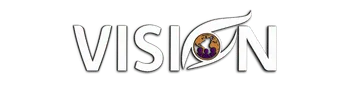How to setup your client portal in High Level
Welcome everyone! I'm Bridget Bartlett from My Vision Agency, and today I'm excited to guide you through setting up your client portal and site using High Level. This portal acts as a central hub for your community, documents, subscription invoices, courses, and even your affiliate management system. Whether you're a current High Level customer or contemplating joining, this guide will help you unlock the full potential of your client portal.
Exploring the Features of Your Client Portal
Upon entering the homepage, you’ll notice that I manage two groups: a free community and a paid community, both crucial for my daily business operations. Features like "Join a Group," "Take a Course," "Check Affiliate Earnings," and "Manage Subscriptions" make navigation straightforward. For completed courses, invoices, contracts, shared files, and estimates, everything's easily accessible from here.
In the top-right corner, links to access communities, courses, and the affiliate management system can be found. Clicking into the community section reveals an interactive space for posting questions and exploring various channels.
Setting Up and Navigating Your Portal
The process begins by accessing your High Level account and navigating to the site section. You'll find the dashboard here, providing a link that will eventually link to your distinct domain. Until then, generating a magic link allows for seamless user access, logging them in automatically once clicked.
For a comprehensive client experience, custom menu links are made available to clients, directing them to desired sections such as courses or community tabs tailored to your High Level agency. After setting up these links in the agency settings, you can invite contacts to the client portal.
Granting Access and Customizing Settings
A critical component in managing the portal is determining what contacts have access to. Inside workflows, permissions need to be set explicitly. If you've granted access just to invoices, that's all your clients will see unless further permissions are adjusted.
In email settings, default emails deal with events like invoice or estimate creation. You can opt to use these defaults or customize them to suit your style.
Domain and Branding Customization
For a professional look, setting up a subdomain under your business domain is recommended. It provides consistency without the need for new domains with every connection; it's a branding and financial win-win. Adjustments like these are made inside 'domain setup.'
Branding options allow changes in color schemes, logo uploads, and input of support and copyright information. Tools like Canva facilitate creating suitable images meeting specified sizes.
Utilizing Membership Features
Inside the client portal are numerous customization options like app permissions affecting what's visible to users. Choose which components - communities, courses, affiliates - to display. Moreover, default landing pages direct users to preferred sections upon login.
Advanced options include external integrations - utilize HL Pro Tools for thematic adjustments if available. White label app creation is another premium feature, offering exclusive branded experiences through app stores. This aspect highlights your brand uniquely compared to the generalized Kollab network.
Community Support and Continuous Learning
Remember, community engagement is paramount. Through the 'community tab,' members can partake in open office hours, gaining insights and support. Tap into my free community for training, accessing over sixty AI tools benefiting your business endeavors.
Thank you for joining me today. Dive into what High Level offers and transform your business vision into reality alongside us. Let's connect soon during open office hours or explore our resources via myvisionagency.com.
Until next time, make your vision a reality!
Feel free to reach out if you have any questions or need further assistance. Looking forward to helping you thrive!