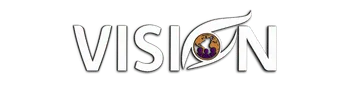Create & Customize High Level Chat Widget
Hey everyone, Bridget Bartlett here from MyVision Agency! Today, I'm excited to guide you through the process of creating a chat widget equipped with a custom field, all personalized with your brand colors using High Level. If you're not yet a High Level customer, you can visit myvisionagency.com to sign up and become part of our free community. Join our reseller program as well, which offers various perks whether you're a new or existing High Level customer.
Getting Started with Chat Widget Creation
First, access your High Level account and navigate to the sites section. Under "Chat Widget," you’ll find the settings needed to create your chat widget. However, before diving into widget creation, we need to set up a custom field.
Creating a Custom Field
Head over to the settings and scroll to find the custom fields section. Here, decide what type of field you’d like—is it a single-line text, or perhaps a multi-line section for additional data? You have options ranging from dropdowns to checkboxes and more. For my example, I’ve chosen a single dropdown with a critical question: "Are you a current Go High Level customer?" This distinction helps tailor our program approaches for different client types.
Building Your Chat Widget
With your field ready, return to the chat widget settings. You'll notice a default widget available; however, let's create a new one from scratch. Options like all-in-one chat (integrating WhatsApp, live chat, email, and SS chat), or the simpler SMS/email chat are available. I opted for SMS email chat.
Customize the style by adding or removing prompts, selecting themes, and syncing with your brand’s colors. Personally, I love using Canva to keep my brand palette handy and used it here to ensure a cohesive look.
Final Customizations
Turn your attention to typography—choose fonts and text colors for messages from both visitors and AI agents. Additionally, you can set welcome and greeting messages for visitors, making their interaction pleasant and personal.
You can customize image settings, widget dimensions, and placement on your site. Include a contact form with your newly created custom field, ensuring users have avenues to share their information and preferences.
Leveraging Automations
To streamline responses, utilize High Level’s automation feature. Set triggers, like "customer replied" through the chat widget, to initiate workflows that could, for example, send personalized emails. This customization ensures each interaction, like those confirming current customer status, receives an appropriate and informative response.
Conclusion
Once set up, don’t forget to save your configurations. Whether embedding the widget on High Level or external sites, the process is straightforward and enhances your customer interactions. For further assistance, reach out through our community tab or join our open office hours via the events calendar.
If you're not yet a member, visit myvisionagency.com and sign up to our free community or reseller program. Thank you all for joining, and as always, go make your vision a reality! See you in open office hours. Bye!