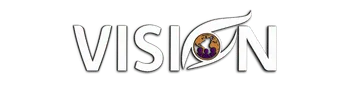How to Create a Custom YouTube Subscribe Animation in Canva (Step-by-Step Tutorial)
In the vast and competitive world of YouTube, where over 500 hours of video are uploaded every minute, capturing and retaining viewer attention is paramount [1]. While high-quality content is the cornerstone of any successful channel, the small details often make the biggest difference in turning casual viewers into loyal subscribers. One such detail is a custom subscribe animation, a powerful tool for boosting engagement and reinforcing your brand identity.
Many content creators, however, shy away from creating custom graphics, believing it requires advanced design skills or expensive software. This is where Canva comes in, offering an accessible and powerful platform to design professional-looking animations with ease. This comprehensive guide will walk you through the entire process, from selecting a template in Canva to implementing your finished animation into your videos, empowering you to elevate your content and grow your audience.
Boost Your Brand and Engagement with Custom Animations
A custom subscribe animation is more than just a visual cue; it is a strategic element of your channel's branding. A well-designed animation that incorporates your brand colors, fonts, and logo creates a cohesive and professional viewing experience. This consistency helps to build brand recognition and trust with your audience. Furthermore, a visually appealing and strategically placed call to action can significantly increase the likelihood of a viewer subscribing to your channel. In a digital landscape where creators have uploaded over 20 billion videos, standing out is not just an advantage—it is a necessity [1].
Creating Your Animated Subscribe Button in Canva: A Detailed Walkthrough
Creating your own animated subscribe button in Canva is a straightforward process. By following these steps, you can design a custom animation that perfectly matches your brand's aesthetic:
Choosing a Template: The easiest way to begin is by using one of Canva's pre-animated templates. From the Canva homepage, navigate to the "Video" section and select a video landscape size. In the design tab, search for "subscribe" to browse through a wide variety of templates. Starting with a template saves you the effort of creating animations from scratch.
Customizing with Your Brand Colors: Once you have selected a template, you can customize it with your brand colors. By clicking on the elements you wish to change, you can select your brand's color palette and even apply the changes to all similar elements in the design for a quick and consistent update.
Adding Your Profile Image: To personalize the animation, replace any placeholder images with your own profile picture or logo. Simply upload your image to Canva and drag it over the placeholder. It will automatically conform to the shape of the element.
Creating a Transparent Background: For a clean and professional look, it is crucial to have a transparent background. This allows your animation to overlay seamlessly onto your video content. To do this, simply delete the background image and color from the template.
Exporting as a GIF: The final step in Canva is to export your animation. It is important to choose the GIF format and select the "transparent background" option. This will ensure that your animation is ready to be placed over your video footage without any distracting background.
Bringing Your Animation to Life: Adding it to Your Videos
Once you have downloaded your animated GIF from Canva, the next step is to integrate it into your videos. This process is simple and can be done in most video editing software. For this tutorial, we recommend using Descript, a powerful and user-friendly video editing platform that makes the integration process seamless.
The process involves importing the GIF file as media and placing it on the timeline. It is important to pay attention to the timing of the animation, ensuring it appears at a relevant moment in your video. You can also adjust the placement and size of the animation to ensure it is visible but not distracting. For added convenience, you can copy and paste the animation to reuse it throughout your video, reinforcing the call to action at multiple points.
Taking Your Animation to the Next Level: Creative Ideas and Best Practices
While the steps above will give you a professional-looking subscribe animation, there are always ways to take it a step further. Consider adding a subtle sound effect to your animation to draw more attention to it. You can also experiment with different animation styles or placements to see what resonates best with your audience. A/B testing can be a valuable tool in determining the most effective approach. However, it is important to remember that the animation should complement your content, not distract from it. Keep it concise and visually appealing to maximize its impact.
At My Vision Agency, we help content creators and entrepreneurs master these types of marketing strategies to grow their online presence and build successful businesses.
Elevate Your YouTube Content with Custom Animations
Creating a custom YouTube subscribe animation is an accessible and effective way to enhance your videos and encourage viewer engagement. With a tool like Canva, you no longer need to be a design expert to create professional-quality graphics. By following the steps outlined in this guide, you can design and implement a custom animation that will help you stand out in the crowded YouTube landscape and build a stronger, more engaged community around your content. The power to elevate your brand is at your fingertips, and it starts with the small details.
Ready to take your content creation skills to the next level? Join our free community at My Vision Agency where you'll get access to live coaching sessions, comprehensive courses, powerful marketing tools, and a supportive network of entrepreneurs. Whether you're just starting your YouTube journey or looking to scale your existing channel, our community provides the resources and guidance you need to succeed.
References
[1] ColorWhistle. (2025, September 16). YouTube Marketing Statistics 2025. Retrieved from https://colorwhistle.com/youtube-marketing-statistics/