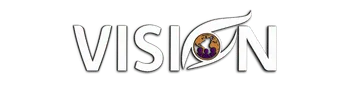How to Send Push Notifications to Your Client Portal Using High Level
Today, I'm thrilled to share a fantastic new feature released by High Level, which enables you to send push notifications to your course and community members. If you’ve been wondering how to better engage with your audience, this might just be the perfect solution for you.
Connecting Your Phone to Your Computer
So, let's dive right into it! As you can see, I’ve connected my phone to my computer for this demo. It's super easy—you just need to go into your computer's settings and click on the little show hidden icons. There, you’ll find the option called Phone Link. By connecting your cell phone to your computer, you can start sending text messages and making phone calls directly from your computer. I wanted to make sure to explain this, as I know some of you might have questions about it.
Setup Push Notifications
The foundation of sending push notifications is simple. As long as members of your community and courses have the GoKollab app downloaded on their phones, they will receive any push notifications you send. In this instance, you can see I'm using a custom value to populate the title with the recipient's name.
Isn't this neat? We have new push notifications ready to go, and I’ll show you how to set it all up in High Level. So, let's jump into the automations section and create an automation to make these push notifications work. First, we click on "Create Workflow" and start from scratch with a blank workflow.
Selecting Your Trigger
Now, we need to choose our trigger, which can be anything you decide it should be. As I scroll through the options, you can see triggers such as access group revoked, private channel access revoked, community member leaderboard level changed, and more. In this walkthrough, I'll focus on something rewarding—sending a push notification when a community member levels up.
Building the Automation
We're selecting "Community Leaderboard Changed" as our trigger. Let’s set it up so when members reach level two, they receive a congratulatory push notification. After saving this trigger, we click the plus sign to add the next step.
Search for "push" and select "Push Notification" from the menu. We need to provide a title, which can incorporate the recipient’s first name using custom values—making the notification personal and engaging. For this example, we'll say: "First Name, Congratulations!" and add a fun emoticon to make it pop. The message body will read: "You have just reached level two."
Directing Your Audience
Next, decide where the notification should direct your members. Since this example involves reaching level two of a community, you might choose to send them to the community page. Alternatively, if you unlock a new course at this level, redirecting them to courses would be ideal.
Testing Your Workflow
Now that everything is set, let’s test it out! Save your changes, then run a test. Sending the workflow to myself, I can see the notification pop up on my phone. It reads: "Bridget, congratulations. You have just reached level two!" Clicking on it, I’m taken to the courses section, where all relevant courses are neatly listed.
Join the Conversation!
If you have questions, head over to the community tab. If you're a reseller, you can join us during open office hours via the events calendar. And if you're not yet part of our free community, don't worry! You can still connect by visiting MyVisionAgency.com to see the amazing bonuses available. Whether you’re interested in our reseller program or just want powerful tools at a discounted rate, there’s something for everyone.
We also offer options for those needing a private consultation—you can easily book one with me. Thank you all so much for joining me today. Go out there and make your vision a reality. See you tomorrow, same time, same place!