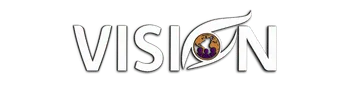How to Use HighLevel's Go Live Feature to Supercharge Your Community Engagement
In today's digital landscape, building an authentic connection with your audience is paramount. Live video has emerged as a powerful tool for fostering vibrant, engaged communities. However, the reliance on third-party tools like Zoom or StreamYard often creates friction, pulling members away from your dedicated community space and complicating the user experience. What if you could host interactive workshops, live Q&As, and professional broadcasts without ever leaving your community platform?
With HighLevel's new "Go Live" feature, that's now a reality. This guide will provide a comprehensive, step-by-step tutorial on how to leverage this game-changing feature, covering everything from the simple, built-in meeting room to powerful integrations with external streaming software.
Your All-in-One Live Streaming Solution
The "Go Live" feature is a groundbreaking addition to HighLevel Communities, allowing you to host live events directly within your groups. It's an all-in-one solution designed to keep your members engaged and your content centralized. It is important to note that, as a brand-new feature, it is currently in the Labs section and must be activated by an agency admin before it becomes available in a sub-account.
The feature offers two distinct modes to fit your broadcasting needs [1]:
Meeting Room Mode:This mode is perfect for interactive and collaborative sessions. Think of it as your own native version of Zoom, ideal for workshops, coaching calls, or team meetings where audience participation is key.
Streaming Software Mode:For those who prefer a polished, professional broadcast, this mode allows you to connect to external encoders like Zoom, OBS, or StreamYard, bringing a high-quality stream directly into your community.
The Unfair Advantage of Real-Time Engagement
Live streaming is more than just a feature; it's a powerful strategy for community growth. Shared, real-time experiences create strong bonds between members and foster a deeper sense of community [2]. The unedited, authentic nature of live video builds trust and credibility in a way that pre-recorded content simply cannot. By incorporating live chat, Q&A sessions, and real-time feedback, you can keep your members active, invested, and engaged.
Your Technical Walkthrough to Flawless Live Events
Ready to get started? Here's your step-by-step guide to hosting your first live event in your HighLevel Community.
Part 1: The Quick & Easy Way with the Native Meeting Room
For most interactive sessions, the native Meeting Room is the perfect tool.
Activation:First, ensure the "Go Live" feature is enabled in the Labs section of your agency account.
Initiating the Stream:Navigate to your desired community group and click the "Go Live" button. You'll be prompted to select the channel you wish to stream in.
Configuring the Post:Add a compelling title and description for your live session. You can also choose whether to notify members that you are going live—a great way to boost attendance.
Managing the Session:Once live, you'll have a full suite of host controls. You can toggle your camera and microphone, manage participants, share your screen, and interact with your audience via the chat.
Ending and Replay:When your session is complete, simply end the meeting.HighLevelwill automatically process a recording and post it as a replay in the channel, providing lasting value for your members.
Part 2: The Pro-Level Broadcast with External Streaming Software (Zoom Example)
For a more professional, high-production-value broadcast, you can integrate with external software like Zoom.
Choosing the Right Mode:In the "Go Live" settings, select "Streaming Software."
The Magic Keys:HighLevelwill provide you with a unique Stream Key and Server URL. Copy these credentials.
Configuring Zoom:In your Zoom account, navigate to the live streaming settings for the scheduled meeting. Select "Custom Live Streaming Service" and paste the Stream Key and Server URL fromHighLevelinto the respective fields. You will also need to paste the link to the community post as the "Live streaming page URL" to direct viewers correctly.
The Go-Live Sequence:This is a critical two-step process. You must start the stream in your external software (e.g., Zoom)first. Once the stream is active, go back to yourHighLevelcommunity and click "Go Live." This will make your broadcast visible to your members.
Pro-Tips for Next-Level Live Streaming
To further enhance your live events, consider these advanced tips. For a truly professional broadcast, you can use multi-streaming services like Restream or StreamYard to go live on multiple platforms—such as YouTube, Facebook, and your HighLevel Community—simultaneously. Additionally, to achieve full 1080p HD quality when streaming from Zoom, you may need to upgrade to a higher-tier plan, such as Zoom Events.
The My Vision Agency Advantage
Don't just use HighLevel—master it. At My Vision Agency, we specialize in helping entrepreneurs maximize their success with this powerful platform.
Want to get the most out of features like this? Join our free community at My Vision Agency to access live coaching, in-depth courses, powerful tools, and a network of fellow HighLevel power users.
The Future of Community is Live and Integrated
HighLevel's "Go Live" feature is a game-changer, offering a native solution that eliminates the need for clunky, external tools. It creates a superior experience for both hosts and members by keeping your audience in one place, increasing engagement, and simplifying your tech stack. The future of online communities is live and integrated—it's time to activate this feature and start experimenting.
References
[1] HighLevel Support. (2025, October 14). Host Meetings & Broadcasts Using Go Live in Communities. Retrieved from https://help.gohighlevel.com/support/solutions/articles/155000006673-communities-use-go-live-to-host-meetings-broadcasts [2] Be.Live Blog. (2024, August 4 ). 10+ Benefits of Live Streaming on Social Media. Retrieved from https://blog.be.live/10-benefits-of-live-streaming-on-social-media-every-marketer-should-know/